The resources below are of specific interest to Psychology faculty, staff, and students.
Your Internet ID
When you officially enter the UM system as a student or an employee, a unique Internet ID is created for you; your UMID will be associated with your email, payroll records, and course records. It will allow you to access Google Drive, Training Hub, AD machines, VPN, Qualtrics, Box, and most of the other tools you will need for computing at the University.
Research lab groups
Accessing research file shares and special computing environments require elevated access for your Internet ID. To request elevated access to an existing lab file share or special resource for yourself or others, please submit a request using CLA Computing Resources Access Request Form (click on ⇒REQUEST SERVICE in the upper right corner)
- Provide the path to the fileshare location. Include if it is on ACTIVE DIRECTORY or LINUX. Your adviser or lab manager will supply you with this information (e.g. cla_psyc_<faculty name>_<file share>)
- Provide the name of the person who is the head of the lab, usually a faculty member or a lab manager. This person will need to approve your access.
- Multiple people can be added with one form to multiple different file shares as long as only ONE approver is needed.
This elevated access to all resources will be evaluated on a semi-annual basis.
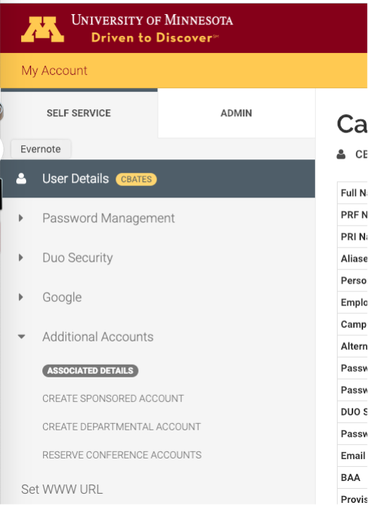
Access for others
If a visiting scholar, a graduated student, or an interested community member needs access to UM research file shares or computing environments, the U has provided some options for other Internet IDs. Faculty and staff can set up accounts for non-UMN colleagues or former students who are no longer active: a UMN Sponsored Account.
The person who wants to sponsor an individual can do so through the My-Account tool.
NOTE: a sponsored account will neither give the user access to the library. This is non-negotiable. Sponsored accounts will not be able to obtain a UCard, either. If your colleague, visitor, former student requires UCard access, please contact the Department Chief of Staff regarding a 'Person of Interest' Account.
Leaving the U
Connections to OIT File shares
R is for Research file shares; S is for Department file shares (faculty, areas, instruction).
Please see tab "UMN Access" for information on how to gain access to these file shares. Some users may have an H drive; OIT encourages the use of Google Drive for individual computing and so we are no longer creating new H drives.
Directions to Connect to a Shared Drive or Network Folder using the addresses below
- On a Mac:
- R- smb://rds01.storage.umn.edu/cla_psyc_<faculty>_<file_share>
You will need to mount each share separately and file shares with more than one word in the name use underscores _ instead of blanks. - S - smb://files.umn.edu/cla-psycstat/psyc/
- H - smb://files.umn.edu/cla-psycstat/home
- R- smb://rds01.storage.umn.edu/cla_psyc_<faculty>_<file_share>
- On a PC:
The drives R and S drives should map on login. Try restarting your machine. If this does not work, you can use the following addresses to manually map them:- R - \\ad.umn.edu\UMN\CLA\Research
- S - \\files.umn.edu\cla-psycstat\psyc\research\<faculty>
- H - \\files.umn.edu\cla-psycstat\home\<account>
Directions to Connect to Linux/COMPUTE.CLA File Shares
Software
Software is available through a variety of channels at the University. Below are some of the most applicable to Psychology but there are more listed at each link. If you have questions about one available after reviewing the sources below, please contact Carla Bates cbates@umn.edu or OIT at help@umn.edu
OIT
- Adobe Acrobat - UMN licensed software for UMN devices. See Software Center.
- MS Office - UMN licensed software for UMN devices. See Software Center.
- Qualtrics - UMN licensed web client that can be run from any device
- SPSS - UMN licensed software for UMN devices. See Software Center.
LATIS (CLA IT services)
Full list on both Windows (wts.umn.edu) and Linux (compute.cla.umn.edu) remote computing platform
- Mathematica (remote only)
- MatLab (remote and local on UMN owned devices)
- MPlus (remote wts.umn.edu only)
- Nvivo Plus (remote wts.umn.edu only)
- R and RStudio (remote and freely available for install)
- SAS (remote only)
- SPSS (remote and see above)
- STATA (remote only)
Multiple neuroimaging software programs are available via compute.cla. See below for accessing
PLEASE NOTE: data analysis jobs that need an higher performance computing environment than a desktop can be run very well on compute.cla Thus, if you have a large dataset and/or want to run a job for an extended period of time, consider compute.cla. See below for more information.
Psychology
EPrime - a development environment used to create behavioral experiments - has two primary applications - EPrime Suite and EPrime Runtime.
- EPrime Suite must be installed on a PC and the PC - needs to be on the wired network in Elliott Hall or one of a few other wired jacks on campus, some at the CMRR and in Psychiatry. Contact Carla to ask about other locations.
- EPrime Runtime - is an app for running compiled EPrime experiments. It can be run from a mobile device and will still have the millisecond precision, the hallmark of EPrime's adoption by research psychologists.
Free software
Remote Desktops and High-Performance Computing
OIT
Tools under development
LATIS (CLA IT Services)
QUICKSTART directions to both wts and compute.cla
- wts.umn.edu - is a Windows environment that can be accessed remotely using a MicroSoft Remote Desktop Client. Connection directions.
- compute.cla.umn.edu - is a Linux environment that can be accessed remotely via NoMachine, a client for Linux remote desktop services.
Accessing and Connection Directions
Working in a Linux environment on compute.cla
MSI
- some researchers extensively compute at the Minnesota Supercomputing Institute (MSI) As datasets inevitably grow larger
The Department provides use of the printers listed below to faculty, staff, and graduate students. If you need assistance setting up the printers on your computer, please contact help@umn.edu.
- Black and White Laser Printer
Elliott Hall N206
elliott_n206-hplj3015.psych.umn.edu
- Color Laser Printer
Elliott Hall N206
elliott_n206-hpclj4700n.psych.umn.edu
- Toshiba Copy Printer
Elliott Hall N206
CLA-EltH-N206-Tosh7508
Presentation Support Tools
For the creation of video, audio, or images, see these recording tools and media hosting platforms.
Microsoft PowerPoint can now help you practice presentations almost anywhere — no humans required.
Productivity Tools
Reach out to Carla or Silke if you to hear about their experiences with using these tools:
- Email management: Manage your Emails using the Inbox Zero method. And going a step further, this trick can take your Inbox from hundreds of emails to nearly empty in minutes.
- Password management tools can be of immense help because remembering and updating passwords can be frustrating. These tools offer features beyond "guarding your vault." Recommended Password Manager are LastPass (contact Silke and Carla are using this one), 1Password, or KeyPass.
- Slack is a channel-based messaging platform. With Slack, people can work together more effectively, connect all their software tools and services, and find the information they need. CLA provides a Slack license for faculty and staff. Join the Psych Slack Workspace.
Profile Updates
- Instructions to update your CLA profile for the Department of Psychology website
- Instructions to update your profile on Experts@UM: Navigate to your own profile page and Log into Pure (link can be found on the bottom of the page) with your UMN credentials. For details, contact smoeller@umn.edu
Training opportunities for Staff and Faculty
- UMN Training Hub
- LinkedIn Learning, free courses for business related topics
- Coursera for Campus and Coursera for Minnesota (free UMN courses and certificates)
- Digital Accessibility Training and Badging Program
- Instructional Training Resources
Zoom
The University's videoconference tool for meetings and webinars
- Self-Help Guide Zoom: Teach Meet, and Learn with Zoom
- Zoom, Short Tutorial Videos